Introducing MySite, Your Own Virtual Storefront.
This step-by-step guide has been designed to help you understand what the new MySite landing page feature is, and how to use it to showcase your fitness business. We’ve also included loads of examples and best practices along the way, to give you some inspiration. So let’s get stuck in!
What Is the New MySite Feature?
MySite has been introduced to help you easily and quickly create your own microsite / landing page. Essentially, it is a small website that you can use to showcase your business in all its glory.
It contains information about your fitness business, from your products, packages and services, through to client testimonials and links to your social media profiles.
How visitors land on your MySite landing page is up to you. They might visit via one of your social media channels, through an email marketing campaign or from a digital marketing initiative, such as a Google Ads campaign.
A landing page can also be described as a ‘microsite’, in that it offers visitors an overview of your business and services, and has many of the same functions as a website.
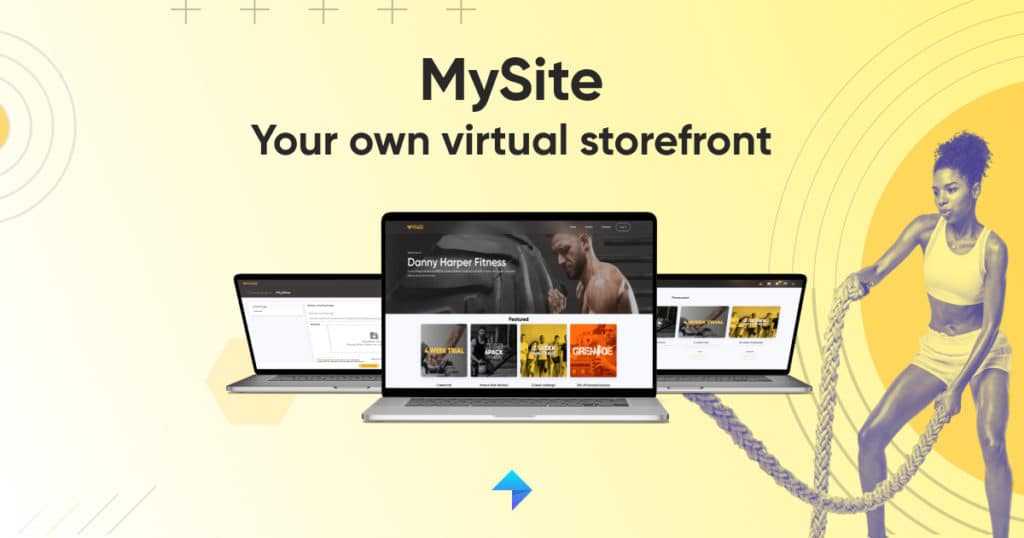
What Can You Do With the New MySite Feature?
MySite gives you the ability to showcase both your brand and your fitness business. The landing page is broken down into the following sections, which we will explore in more detail below.
These are:
1. Header Section
2. Additional Trainers (if you have them)
3. Trainer Store
4. Testimonials
5. Social Media Profiles
6. Contact Form
Plus, MySite allows you to track your results using:
1. Facebook
2. AWIN
3. Google Analytics
We’ll delve into each of these sections in more detail below, with best practices, advice and examples.
Why do you need a MySite landing page?
MySite is a great way to showcase your business without having to create a full website, or have any web development or coding knowledge.
This new feature has been created to make it even easier for you to showcase your business, and is included within your My PT Hub Premium (V3) subscription. So let’s get you started!
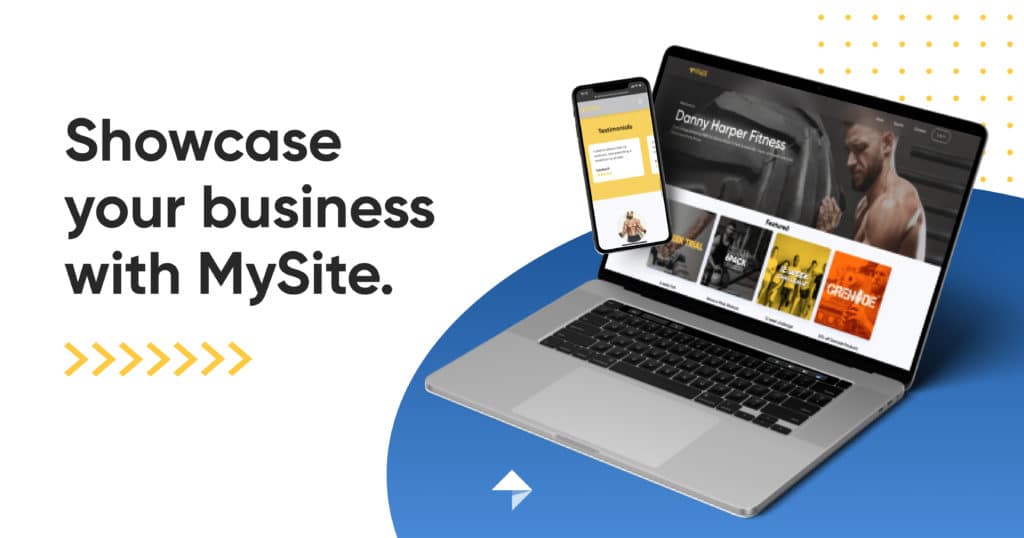
Setting up your MySite – Part 1
The MySite feature is easy to set-up and doesn’t require any technical knowledge. This brand new feature is made up of 5 Sections. These sections are: Header, Trainer Store, Testimonials, Social Profiles and Contact, which we’ll now go through step-by-step.
Prefer to watch a video? Learn how to set up your MySite here.
You can choose to use as many of the MySite features as you’d like, but as a minimum you’ll need the ‘Header Image’, ‘Header Title & Description’ and ‘About You’ sections completed.
1. Header Section
Adding your Header Image:
The first thing you’ll need to do when setting up your MySite is to create and add your Header Image.
This image will feature at the top of your landing page. The recommended size is 1500px wide and 900px high.
One free tool you may want to use to create your Header Image, if you don’t already have any artwork that will work, is Canva.com. You can set the dimensions to the recommended size above and create your Header Image for free.
Once you’ve uploaded your Header Image, we recommend you hit the “Preview Public Pages” button to test out how your Header Image will appear on your landing page.
First impressions count, so make sure your Header Image fits the space and looks great, as it’s the first thing visitors, and potential clients, will see when they land on your page.
This is what it should look like when it’s live:
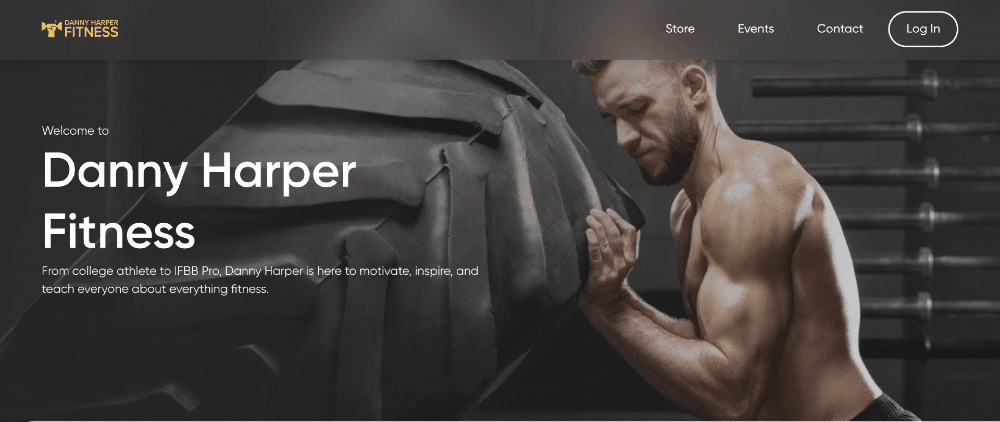
Adding your Title & Description:
Your Title & Description wording will be at the top of your landing page.
When you first come to write your Title & Description, you’ll see some recommended text as a default option to help you get started. However, you can write whatever you’d like here! We’d just suggest that you keep it short and sweet.
Here’s some further examples of the kind of copy you could choose to write in your Title & Description:
- Your name along with your business’ tagline or motto
- 1-2 lines that sum up what you offer
- Or, you might choose to keep it super simple with a title and very short description, saving the detail for your About Section and your Packages.
2. Additional Trainers
If you have additional trainers in your My PT Hub account, you can display them on your landing page. If you do not have additional trainers but would like to add them, you can purchase them on the Marketplace.
3. Trainer Store
Once you’re happy with your Header section, the next area of your MySite to complete is the Trainer Store. This section is your opportunity to showcase your products and services.
You can do this by adding up to Four Featured items of your choice. These can be your Packages, as well as Marketplace Offers you want to showcase to your clients and your own external links, via the Custom Links section.
So let’s go ahead and explore these in more detail.
Marketplace
Here you can share selected offers from the Marketplace, exclusively to your clients. You can use these to share your favorite brands with your clients, plus build up your own brand, by associating yourself with some of the world’s leading health and fitness companies
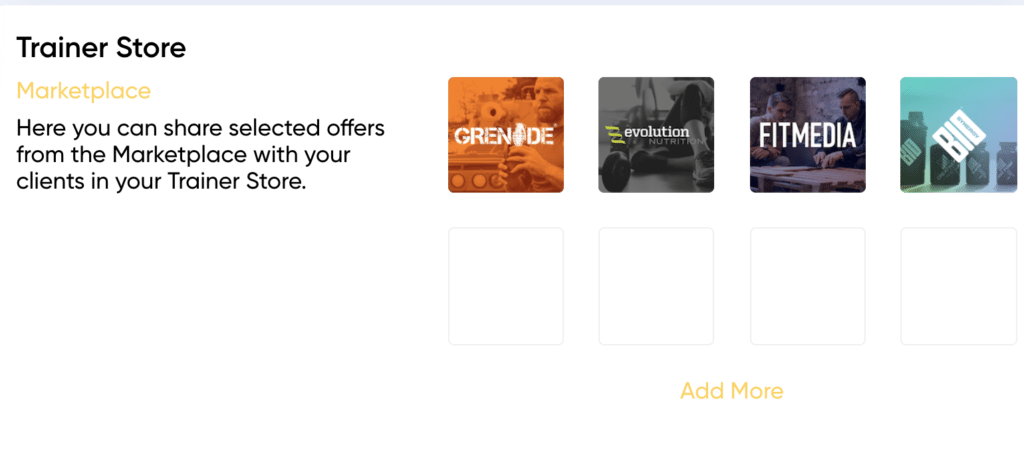
Custom slots: what to add and why
Here you can add your own links to external places. These Custom Slots can be used for promotions outside of My PT Hub. Some examples of what you could add to your Custom Slots section are:
1. Any Brand Ambassador or Affiliate Programs you are part of.
If you are associated with any brands or are signed up to any affiliate programs, you could use your Custom Slots to showcase these additional offers to your MySite visitors.
2. LinkTree or other social media links.
If you use Linktree or something similar, you may choose to use this as one of your Custom Slots, so that you can
3. Newsletter or Marketing sign-up.
Add a link to your Mailchimp or other newsletter signup form to keep your followers updated and build a marketing list. These can be super valuable in the long run, and a great way to capture a visitor’s information that might not be quite ready to sign up to one of your full Packages.
You’ll need to make sure your Custom Slot has a great, square-shaped image, a name and a short description and of course, the link you want to link to! Again, we’d recommend you use Canva.com, or a similar free service, to create your Custom Slot square-shaped image if you don’t have anything that works.
Featured
In the Featured section, you can choose up to four of your Packages, Marketplace Offers or Custom Slots to showcase.
All of your Packages will be displayed on your live MySite page. However, you also have the option to select up to four items to feature on your homepage.
These can be your packages created for the public, any of the marketplace items you’ve selected on the marketplace section or any of the custom slots you’ve created.
It’s completely up to you what you choose. We recommend you showcase at least two packages, one free package and one paid package. Having at least two packages set up in this way will help people landing on your page to engage with your services, rather than simply visiting your MySite and bouncing off without taking any action.
Here’s an example:
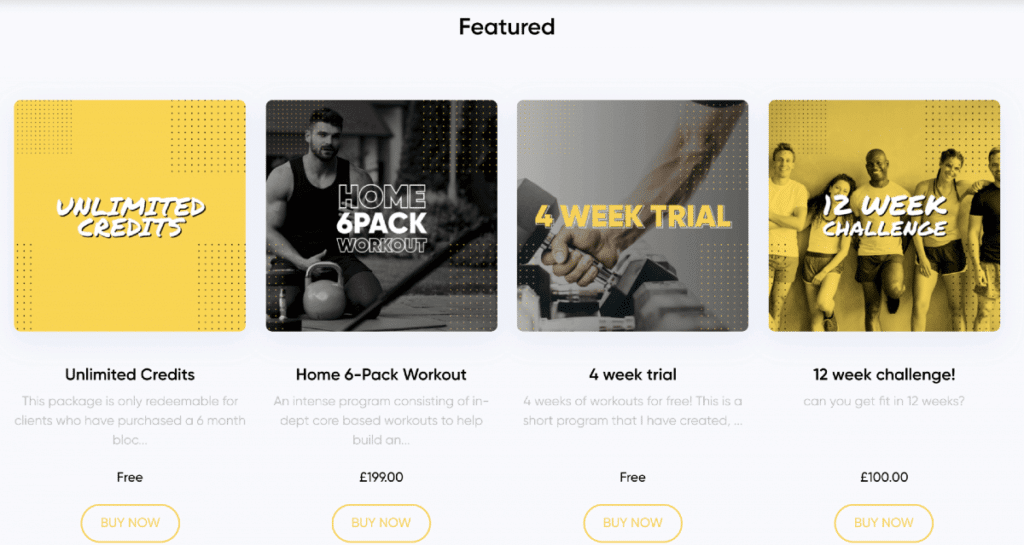
If you have more than four Packages live, they will all be shown on a separate page, which is navigated at the top of your MySite landing page and is labelled “Store”.
Showcasing Free Packages
Having a Free Package as one of your Featured items is a great way to get visitors to engage with your services and generate new leads.
For example, you may choose to offer a 7-day free trial or to give away a piece of content you’ve created, such as an eBook, in exchange for someone signing up to your marketing list. Our top tips here are to:
- Make sure the content is your best and adds value
- Showcase your brand and services without being too “salesy” – education is key here!
- Decide what to do with your leads once they’ve been generated – for example adding them to your email database so they can receive more communications from you. This will help you “nurture” your leads to the point of being ready and excited to purchase one of your services. If you haven’t got an email platform set up yet, you can get started easily and for free with sites such as mailchimp.com.
Showcasing Paid Packages
Having a Paid Package as one of your Featured items is a great way to start selling your products and services via your MySite landing page.
We recommend having a variety of different price-points for potential clients to choose from. For example, having a low-cost membership or one-off option is great, alongside a higher valued package. This will all depend on what your offering is, what you specialize in and who your target audience is.
Want more help on setting up your Packages for success? We recommend you watch Episode 6 of the My PT Hub 101: The Business Blueprint. Head here to watch it now.
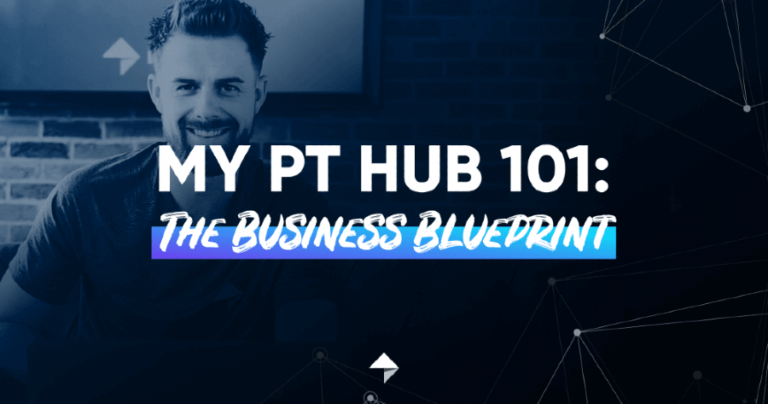
Setting up your MySite – Part 2
Prefer to watch a video? Learn how to set up your MySite here.
4. Testimonials:
The next section of your MySite is Testimonials.
Reviews are important for any business, and the chances are you’ve probably secured clients in the past through client referrals and word of mouth. So you already know how important they are to your business.
Potential clients want to feel confident in their decision to work with you, and what better way than to hear from other people’s positive experiences?!
For the Testimonials section of your MySite, you can showcase up to four reviews. All you need to do is:
- Add the name of the person or the source the review is from
- Type in or copy the quote you’d like to use
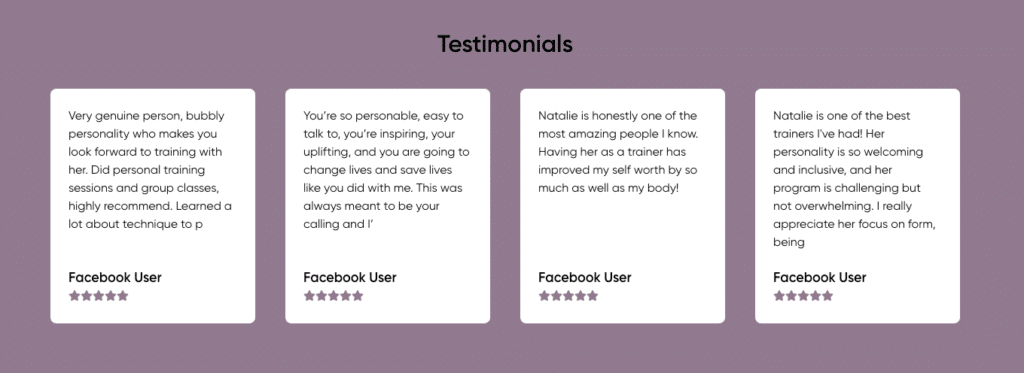
Top Tip: It’s important to make sure you have permission from the person to use their name and quote as a Testimonial on your landing page.
Here you’ll want to think about whether the quote was private or public. For example, if you’ve lifted something a client has said from a private email or Chat conversation, you will want to check that they are happy for you to use this quote on your landing page.
However, if they’ve publicly left you a review, such as on Google or Facebook Reviews, those reviews are public and you are free to use those as you please.
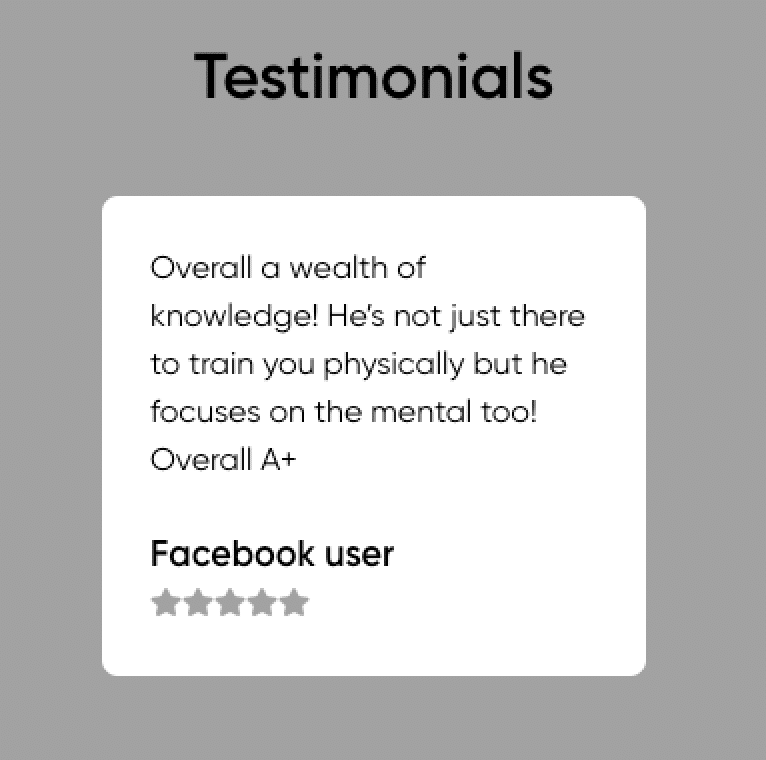
However, there’s still no harm in checking in with your client to make sure they’re happy to be featured. The chances are if they’ve loved working with you, they will be, but it’s great to be courteous nonetheless!
5. Social Profiles:
Next up is the ability to add your Social Profiles. Here you can link to your Instagram, Facebook and Twitter social media accounts. If you have all 3, we recommend you add all 3!
You want clients, both new and existing, to get to know you as a trainer, and social proof is important. Adding your Social Profiles will appear at the bottom of MySite landing page.
Here’s an example:
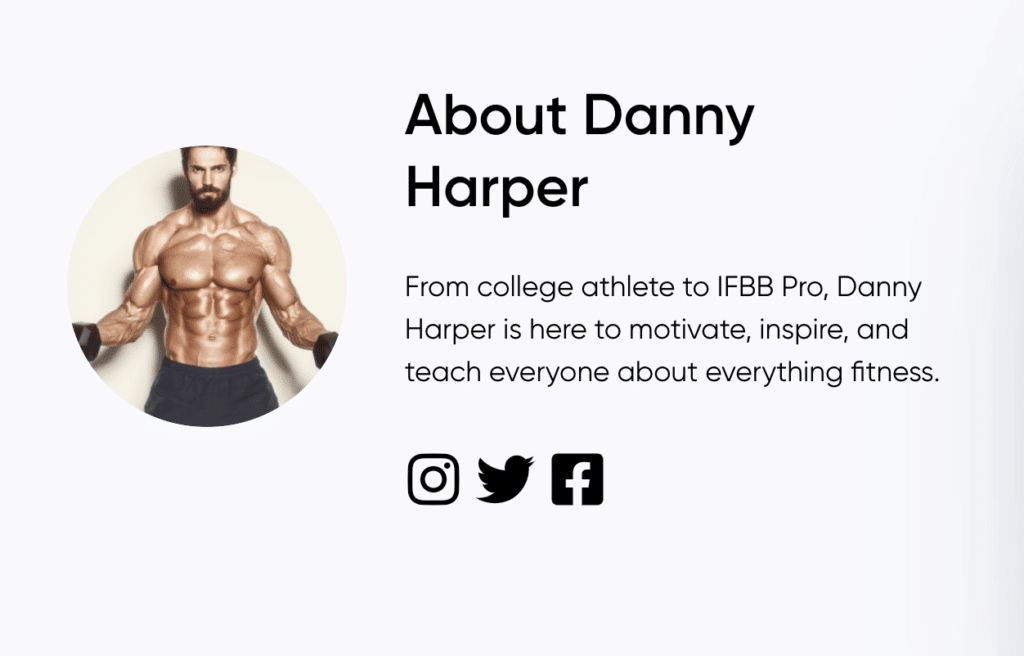
Want to add additional Social Profiles? You can use the Custom Slots section to add a link to another social media channel you have, such as YouTube, LinkedIn or TikTok.
If you choose to do this, just make sure you add a suitable and enticing image that makes people want to click on your channel to find out more!
6. About:
The “About” section is compulsory, much like the Header Image & Description requirements. This brief description will be shown at the bottom of the package detail pages. Need more? – main page and bottom of every page- use more of a bio, short and sweet.
7. Contact:
The final area of your MySite to complete is the Contact section. It’s important to add a contact form so that people landing on your MySite, whether that’s from social media or a Google Ad, have the option to contact you to find out more about your business and services.
All you need to do is add the email address you’d like any enquiries to go to and you’re all set. This will then show on your landing page as follows:
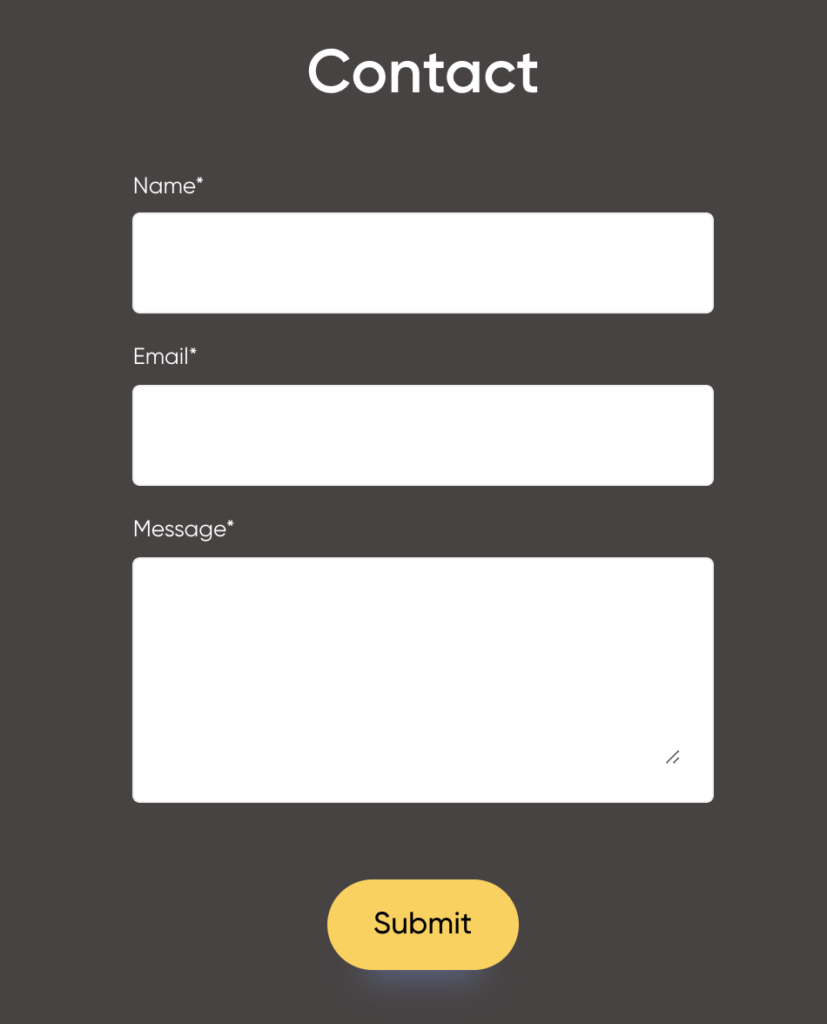
8. Tracking:
Once you’re happy with your MySite, it’s time to save it, publish it and add your tracking.
MySite allows you to track your results using:
- AWIN
- GA
If you’d like us to add more trackers, let us know at support@mypthub.net.
And that ladies and gentlemen, is your MySite landing page complete! Want to share your MySite with a group of like-minded personal trainers? Join our Trainer Community on Facebook to share your ideas and get some inspo!